Introduction
Before you begin
You upgrade MaxTAF to version 7.x-3.0.0 on a Windows administrative workstation where IBM Maximo Asset Management version 7.x and a previous version of MaxTAF are already installed.
This guide will refer to the
Maximo install home as <MAXIMO_ROOT>. You will need to
substitute this with the actual Maximo install home path (for example
C:\IBM\SMP\Maximo).
It will also refer to your current MaxTAF folder as <MAXTAF_ROOT>. Please substitute this with the actual MaxTAF install home path (for example C:\MaxTAF).
Product Installation Files
To perform the upgrade of MaxTAF 3.0.0, you need the following files:
- maxtaf-core-7.x-3.0.0.zip
- maxtaf-mxml-7.x-3.0.0.zip
- maxtaf-recorder-3.0.x.xpi
- Latest patches for Core and MXML Components
You can find latest patches for Core and MXML Components, in the "Patches" section of the particular download. You only need to download the latest patch zip file (e.g. if there are maxtaf-core-7.6.x.x-3.0.1.zip and maxtaf-core-7.6.x.x-3.0.2.zip in "Patches" section, download only the maxtaf-core-7.6.x.x-3.0.2.zip).
If there are no patches for a component, skip the steps in this guide that reference them.
Overview
- Prepare for upgrade of MaxTAF
- Access MaxTAF product software from the supplied ZIP files
- Upgrade Core component on the administrative workstation
- Upgrade MXML component on the administrative workstation
- Upgrade Recorder component in Firefox
Prepare for the upgrade
The upgrade of MaxTAF will modify configuration and content of your application server, database server, and directory server. These servers are known as the middleware servers.
Prior to upgrade, make sure to backup the middleware servers, database, administrative workstation, as well as your current <MAXTAF_ROOT> folder.
Core Component Upgrade
MaxTAF Core component resides within Maximo EAR file. The upgrade will require a rebuild and redeployment of Maximo EAR file.
Upgrade Procedure
- Stop your Maximo application server
- Extract maxtaf-core-7.x-3.0.0.zip to <MAXIMO_ROOT> folder
- Extract latest Core patch zip (e.g. maxtaf-core-7.x-3.0.2.zip) to <MAXIMO_ROOT> folder
- Edit <MAXIMO_HOME>\tools\maximo\maxtaf\install.properties file. Set the value of <MAXTAF_ROOT> property to point to the MaxTAF folder.
If you are using backslashes in the path, you will need to escape them with another backslash (e.g. C:\\maxtaf). If you are using forward slashes a single one will suffice.
-
Open terminal window as Administrator
It is important to run terminal as Administrator, otherwise the upgrade will fail.
- From terminal, go to <MAXIMO_HOME>\tools\maximo
- Perform your standard UpdateDB procedure. This mainly consists of running <MAXIMO_HOME>\tools\maximo\updatedb.bat (for Linux: updatedb.sh).
You will need to perform any procedures that you may have associated with the running of updatedb. E.g. you may need to run an sql script prior to updatedb to save all the custom class names of your objects, attributes etc. and then restore them once the updatedb is done.
- Rebuild and redeploy your Maximo EAR file
- Start your Maximo application server
MXML Component Upgrade
MaxTAF MXML component is located in your current <MAXTAF_ROOT> folder. The upgrade involves overriding existing files in your <MAXTAF_ROOT> folder. After the upgrade is completed it is strongly advised that you recompile all of the existing MaxTAF test cases.
Upgrade Procedure
- Go to your <MAXTAF_ROOT> folder
- Remove bin and lib folder
- From script folder remove js and rs folders.
Make sure that you do not accidentally remove your tests from the script folder.
- Extract maxtaf-mxml-7.x-3.0.0.zip to the location that contains MaxTAF folder
- Extract latest MXML patch zip (e.g. maxtaf-mxml-7.x-3.0.1.zip) to the location that contains MaxTAF folder
- Recompile all the existing MaxTAF test cases
Recorder component upgrade
MaxTAF's Recorder component is an extension for Firefox and Chrome that provides session recording functionality. This component works in conjunction with the MXML component, so make sure that those two components are in sync.
Chrome automatically updates new releases for it's extensions, but Firefox requires you to reinstall with the current version.
Upgrade procedure for Firefox
- Open Firefox
- Go to Side Tray > Add-ons > Extensions
-
Click the Settings button and select Install Add-on from File
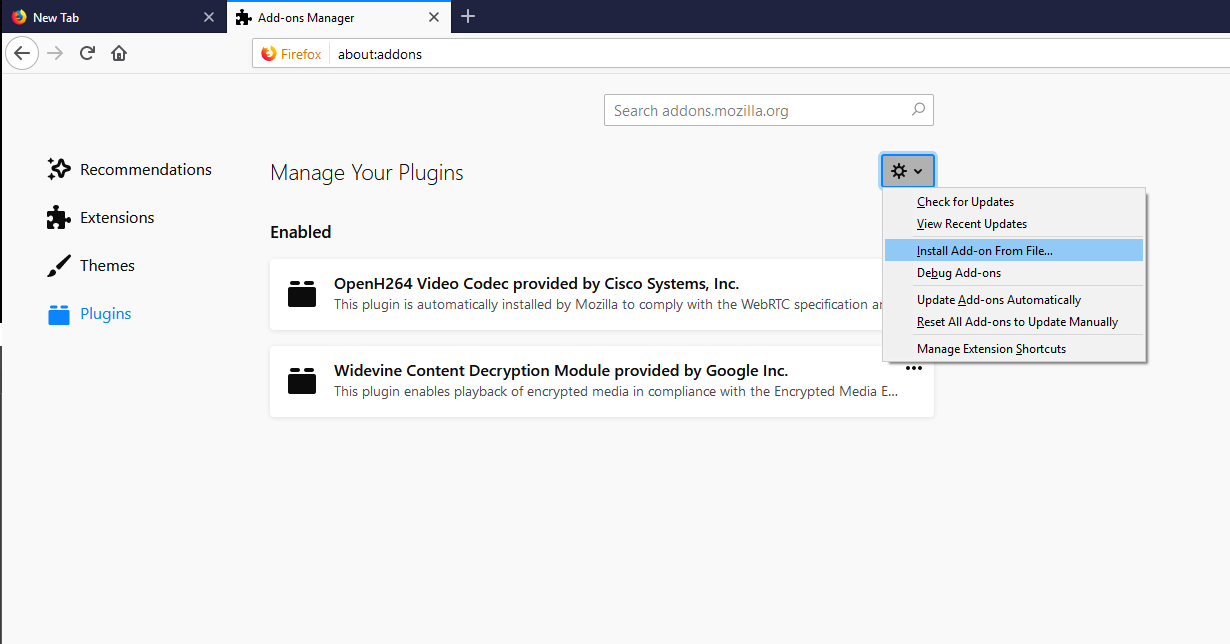
- Navigate to your maxtaf-recorder-3.0.x.xpi file
-
Click "Add"
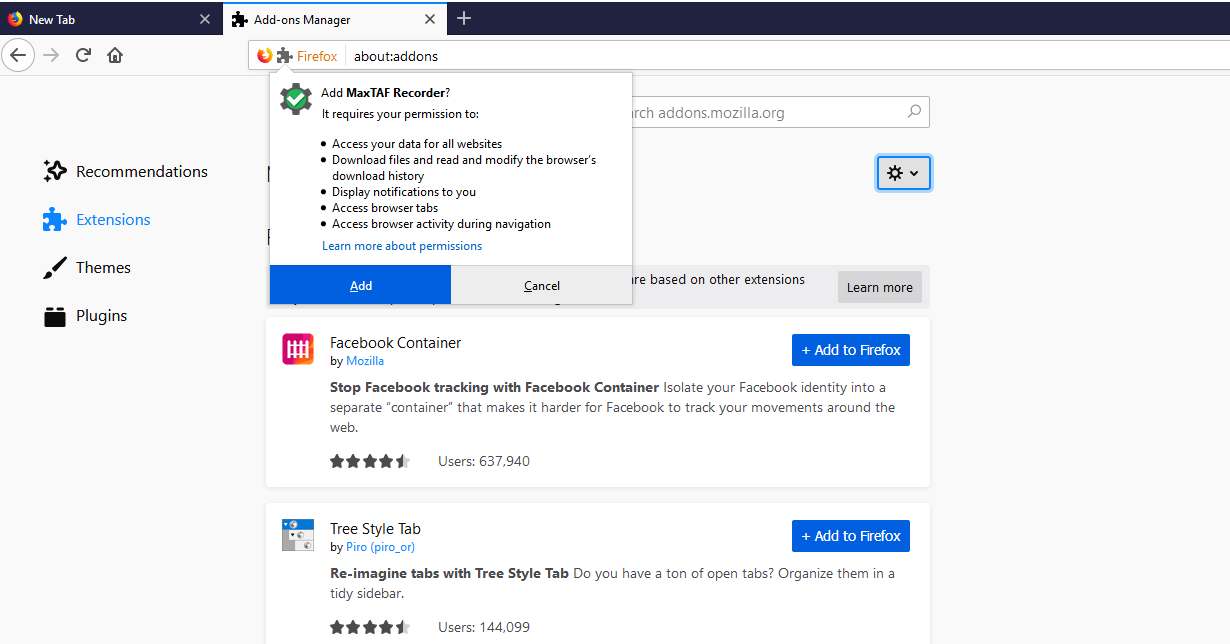
- When prompted, restart Firefox
You can now start using MaxTAF. Please consult the User's and Developer's Guides for further information.